It is a kind of hack in Salesforce. If you want to create/view the list views of standard or custom object you can do this without going object tab. Go to a list view of records by shortening the Salesforce ID in the URL to just the first 3 letters of the Salesforce ID. For […]
The post Shortcut to List View in Salesforce appeared first on Tecnovators.
]]>It is a kind of hack in Salesforce. If you want to create/view the list views of standard or custom object you can do this without going object tab.
Go to a list view of records by shortening the Salesforce ID in the URL to just the first 3 letters of the Salesforce ID.
For example, to get to a list of Opportunity,
“https://ap2.salesforce.com/00628000007rG73” to“https://ap2.salesforce.com/006 “
Here ap2 is our instance name. You can put your instance name there.
This should work with most standard and custom objects.
Share with us in the comments section below. And to upgrade your Salesforce Org with latest features and updates, Talk to our team at Tecnovators, a one-of-a-kind Salesforce consulting partner delivering pay-as-you-use On-demand services for Salesforce.
Also, you can give us a call at 678-520-8666 or email us at [email protected]
The post Shortcut to List View in Salesforce appeared first on Tecnovators.
]]>Report Limitations: User can create a dashboard only from the matrix and summary reports. A maximum of 2,000 rows will be displayed in a report. To view all the rows, export the report to Excel, or use the printable view for tabular and summary reports. For joined reports, the export option is not available, and […]
The post Salesforce Reports & Dashboard Limitation appeared first on Tecnovators.
]]>Report Limitations:
- User can create a dashboard only from the matrix and summary reports.
- A maximum of 2,000 rows will be displayed in a report. To view all the rows, export the report to Excel, or use the printable view for tabular and summary reports. For joined reports, the export option is not available, and the printable view displays a maximum of 20,000 rows.
- In the report builder, up to 20 rows will be displayed for summary and matrix reports and up to 50 rows for will be displayed in the tabular report.
- User can use five formulas per report.
- User can use up to 20 field filters in a report.
- To set the maximum number of records to display in a tabular report, click on Add and select Row Limit in a report builder.
- By default, reports timeout after 10 minutes. User can contact Salesforce.com support to extend the time-out limit to 20 minutes for tabular, summary, and matrix reports, but no extension is available for joined reports. It will continue to time out after 10 minutes.
- Reports will show only the first 254 characters in a rich-text area or a long-text area.
Dashboard Limitations:
- A dashboard filter can have up to 50 options. By default, 10 options are enabled. If users want to enable more, contact the Salesforce.com support team to extend your limit.
- Each dashboard can have up to 20 components.
- A dashboard table or chart can display up to 20 photos.
- User must wait at least one minute between dashboard refresh.
Schedule Report & DashboardLimitations:
- If the running user becomes inactive, then the report is not run. The System Administrator will get an e-mail notification to either activate the user or delete the report scheduled, or change the running user to an active one in the scheduled report.
- The limit for scheduled reports per organization is one or two based on editions.
- An organization is limited to 200 scheduled reports and dashboards.
- Daily limits differ by edition. User needs to purchase additional schedule reports or dashboards.
- A joined report can’t be scheduled for future runs.
- Scheduled reports run in the time zone of the user who set up the report schedule. Let’s take an example. If the Time Zone field on user record is set to be Indian Standard Time, and user needs to schedule a report to run every day at 3:00 PM, then the report runs every day between 3:00 PM and 3:29 PM as per Indian Standard Time.
- The maximum size for e-mailed reports is 10 MB.
Analytical Snapshots Limitations:
- The maximum number of rows a user can insert into a custom object is 2,000
- The maximum number of runs user can store is 200
- The maximum number of source report columns you can map to target fields is 100
- User can only schedule one analytic snapshot to start on any given day on Professional Edition
- An analytic snapshot will fail during a scheduled run if the source report includes more than 100 fields.
- An analytic snapshot will fail during a scheduled run if the target object is included in a workflow
Enjoy! If you have any questions, Talk to our team at Tecnovators, a one-of-a-kind Salesforce consulting partner delivering pay-as-you-use On-demand services for Salesforce.
Also, you can give us a call at 678-520-8666 or email us at [email protected]
The post Salesforce Reports & Dashboard Limitation appeared first on Tecnovators.
]]>Rendered: A Visualforce component in a VF page can be displayed or hidden by using a rendered attribute. Rendered is bound to a Boolean variable in the controller which can be switched between true and false making the VF component display or hide depending on a Boolean value. As an example: Visualforce Page: <apex:page controller=”RenderedControllr”> […]
The post Difference between Rendered, ReRender and RenderAs in Visualforce Page appeared first on Tecnovators.
]]>Rendered:
A Visualforce component in a VF page can be displayed or hidden by using a rendered attribute. Rendered is bound to a Boolean variable in the controller which can be switched between true and false making the VF component display or hide depending on a Boolean value.
As an example:
Visualforce Page:
<apex:page controller=”RenderedControllr”>
<! — Rendered Demo –>
<apex:form>
<apex:pageBlock>
<apex:commandButton value=”Show Bottom Page Block” action=”{!ShowBlockMethod}”/>
</apex:pageBlock>
<apex:pageBlock rendered=”{!ShowpageBlockFlag}”>
Account Name :<apex:outputField value=”{!accRec.name}”/>
<br/>
Account Number :< apex:outputField value=”{!accRec.accountnumber}”/>
</apex:pageBlock>
</apex:form>
</apex:page>
Controller:
Public class RenderedControllr {
Public Boolean ShowpageBlockFlag{get;set;}
Public Account accRec{get;set;}
Public RenderedControllr(){
accRec = [select name,id,accountnumber from account limit 1];
ShowpageBlockFlag = false;
}
Public void ShowBlockMethod(){
ShowpageBlockFlag = true;
}
}
Output:
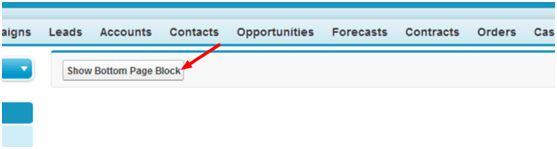
Once you click on Show Bottom Page Block.

Here lower page block is given rendered that is bound to a Boolean variable “ShowpageBlockFlag”. Initially (in the constructor) this variable is set to false which hides the lower page block.
Once we click the command button, “ShowBlockMethod” method is called where this Boolean is set to true and hence the lower page block gets displayed.
ReRender:
ReRender is used to refresh a particular section of the visual force page. We have to just mention the id of the page section (in the ReRender attribute) that needs to be refreshed.
In the following example Clicking of the command button “Refresh Lower Page Block” refreshes the lower page block.
Visualforce Page:
<apex:page controller=”ReRenderControllr”>
<!– Render and Rerender Demo –>
<apex:form>
<apex:pageBlock>
<apex:commandButton value=”Refresh Lower Page Block” action=”{!ShowBlockMethod}” rerender=”pgblckID”/>
</apex:pageBlock>
<apex:pageBlock id=”pgblckID”>
<b> Output Text : </b><apex:outputText value=”{!OutPutString}”/>
</apex:pageBlock>
</apex:form>
</apex:page>
Controller Class:
Public class ReRenderControllr {
Public string OutPutString{get;set;}
Public ReRenderControllr(){
OutPutString = ‘Test value set in Constructor’;
}
Public void ShowBlockMethod(){
OutPutString = ‘value set in method called by button click’;
}
}
Output:
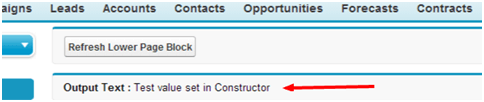
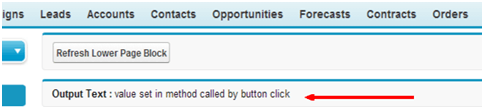
Initially when the page is loaded the output string value is set in the constructor as “Test value set in constructor”.’
When the button is pressed method “ShowBlockMethod” is called where “OutPutString” value is changed also lower page block is refreshed and hence the new value is displayed in the lower page block.
rerender=”pgblckID” statement in the command button indicates that the page block section with id =”pgblckID” should be refreshed when the button is pressed. Only Lower page block is refreshed rest of the page remains as it is.
A single Rerender attribute could be used to refresh many sections of the page. For example: reRender= “pgblck1, pgbcl2”
RenderAs
This is used with page component and renders the page in the specified format like – HTML, pdf, and excel.
The following page will give output in pdf form /render as pdf.
Visualforce Page:
<apex:pagestandardController=”Account” renderAs=”pdf”>
<apex:pageBlock>
<apex:outputField value=”{!Account.name}”/>
<apex:outputField value=”{!Account.AccountNumber}”/>
</apex:pageBlock>
</apex:page>
Share with us in the comments section below. And to upgrade your Salesforce Org with latest features and updates, Talk to our team at Tecnovators, a one-of-a-kind Salesforce consulting partner delivering pay-as-you-use On-demand services for Salesforce.
Also, you can give us a call at 678-520-8666 or email us at [email protected]
The post Difference between Rendered, ReRender and RenderAs in Visualforce Page appeared first on Tecnovators.
]]>Let’s start with an example where Tecnovators has 5,000 Salesforce Enterprise Edition licenses, and they have only one system administrator. The system administrator receives ample requests to reset the password, change login hours, unlock users, or change their sharing settings daily. To reduce this, the system administrator can go ahead and set up a delegated […]
The post Salesforce Delegated Administration appeared first on Tecnovators.
]]>Let’s start with an example where Tecnovators has 5,000 Salesforce Enterprise Edition licenses, and they have only one system administrator. The system administrator receives ample requests to reset the password, change login hours, unlock users, or change their sharing settings daily. To reduce this, the system administrator can go ahead and set up a delegated administrator, so that any other user who is a delegated administrator can help with the workload.
The delegated administrator is a concept that extends certain admin privileges to non-admin users in order to allow them to perform admin functions. The actions that delegated administrators can perform include the following:
User administration: For the named roles and their entire subordinate roles, delegated administrators can create and edit users and reset passwords, as well as unlock users in named roles. Delegated users can also log in as users who have granted login access to their administrator. They can also do quota settings, create default teams, and create personal groups.
Assignable profiles: The delegated administrators can assign only the profiles granted to the delegated administrator.
Custom object administration: Access can be granted to delegated administrators to serve as administrators for certain custom objects and their associated tabs only.
Setting up a delegated administration
To set up a delegated administration for your organization, follow these steps:
- Navigate to Setup | Administer | Security Controls | Delegated Administration.
- Click on New as shown in the following screenshot:

- It will redirect you to a New Delegated Group window, where you have to enter data in the Delegated Group Name field as well as optionally select the Enable Group for Login Access checkbox. The details of each field are as follows:
Delegated Group Name: This specifies the group name.
Enable Group for Login Access: This option is selected if you want to allow the delegated administrator to log in as a user belonging to the role hierarchy that they manage.
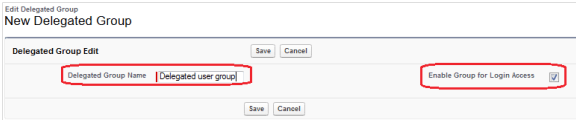
- Click on Save; this will redirect you to the Delegated Group Detail page. This will look like the following screenshot:
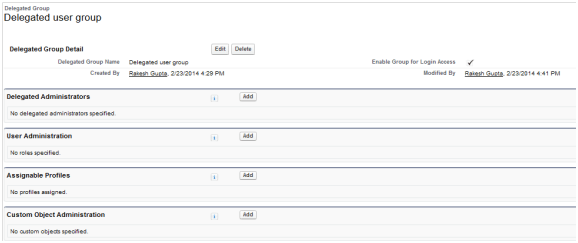
- After creating the delegated user group, you have to do a few tasks, defined as follows:
Delegated administrators: You can add users to this group who are a part of the delegated administrator group. To do this, click on the Add button available on the list related to Delegated Administrator; it will redirect you to a new page and add users (click on the magnifying glass icon) as per your business requirement. Once done, click on Save:
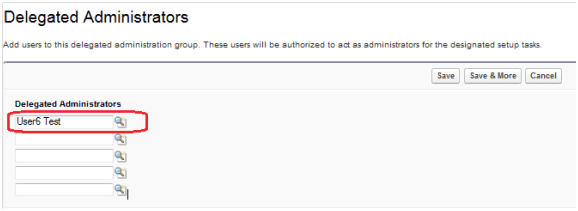
User Administration: Now, you have to specify the roles and subordinates that the delegated administrators can create and edit. To do this, click on the Add button available in the list related to Role Administrator; this will redirect you to a new page and add a role (click on the magnifying glass icon) as per your business requirement. Once done, click on Save:
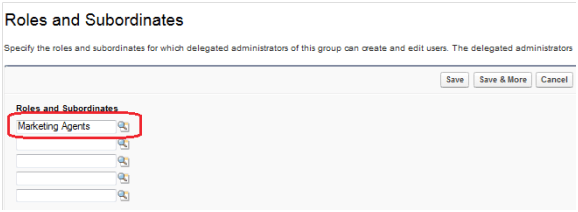
Assignable Profiles: Here, you can specify the profiles of the delegated administrators of this group and these can be assigned to the users they create or update. To do this, click on the Add button available on the list related to Assignable Profiles; this will redirect you to a new page and add assignable profiles as per your business requirement. Once done, click on Save:
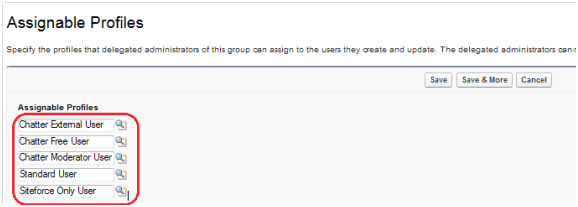
Delegated administrators cannot assign profiles with the permission Modify All Data, such as system administrator profiles.
Custom Object Administration: In this section, you can specify the custom objects that the delegated administrators of a group can administer. To do this, click on the Add button found on the list related to Custom Object Administration; it will redirect you to a new page, and here, you can add custom objects (click on the magnifying glass icon) as per your business requirement. Once done, click on Save:
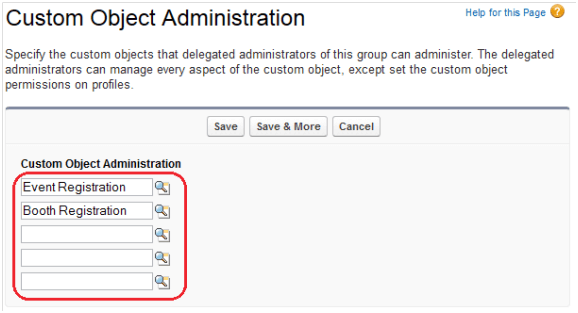
Now, you are done with the delegated administrator settings. You can change these settings any time by navigating to Setup | Administer | Security Controls |Delegated Administration.
These changes are captured under View Setup Audit Trail. If you need to check the Audit Trail for these changes, navigate to Setup | Administer | Security Controls |View Setup Audit Trail. Finally, our delegated administrator page will look like the following screenshot:
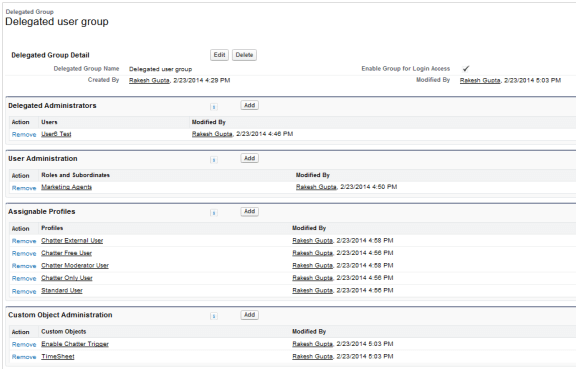
Share with us in the comments section below. And to upgrade your Salesforce Org with latest features and updates, Talk to our team at Tecnovators, a one-of-a-kind Salesforce consulting partner delivering pay-as-you-use On demand services for Salesforce.
Also, you can give us a call at 313-209-7137 or email us at [email protected]
The post Salesforce Delegated Administration appeared first on Tecnovators.
]]>JQuery Validator: <apex:page standardController=”Bootstrap_Object__c” docType=”html-5.0″ standardStylesheets=”false” sidebar=”false” showHeader=”false”> <apex:includeScript value=”https://ajax.googleapis.com/ajax/libs/jquery/1.7.2/jquery.min.js” /> <apex:includeScript value=”https://ajax.microsoft.com/ajax/jquery.validate/1.6/jquery.validate.min.js”/> <head> <title> Jquery Form Validation1</title> <style> .container{ margin:0px auto; background:#eee; width:50%; } .form-area{ padding:1%; border:1px solid #003; } .form-element{ margin-bottom:10px; padding:10px; } .form-element input{ padding:10px; width:90%; } .submit{ padding:10px; background:#900; color:#fff; border-width:opx; margin-left:40%; } .error{ font-weight:bold; color:#900; […]
The post Visual Force Page – JQuery Validator appeared first on Tecnovators.
]]>JQuery Validator:
<apex:page standardController=”Bootstrap_Object__c” docType=”html-5.0″ standardStylesheets=”false” sidebar=”false” showHeader=”false”>
<apex:includeScript value=”https://ajax.googleapis.com/ajax/libs/jquery/1.7.2/jquery.min.js” />
<apex:includeScript value=”https://ajax.microsoft.com/ajax/jquery.validate/1.6/jquery.validate.min.js”/>
<head>
<title> Jquery Form Validation1</title>
<style>
.container{
margin:0px auto;
background:#eee;
width:50%;
}
.form-area{
padding:1%;
border:1px solid #003;
}
.form-element{
margin-bottom:10px;
padding:10px;
}
.form-element input{
padding:10px;
width:90%;
}
.submit{
padding:10px;
background:#900;
color:#fff;
border-width:opx;
margin-left:40%;
}
.error{
font-weight:bold;
color:#900;
}
td.a {
width: 30%;
padding: 15px;
text-align: left;
// border: 1px solid black;
}
td.b {
width: 50%;
padding: 5px;
text-align: left;
// border: 1px solid black;
}
table {
width: 80%;
}
</style>
</head>
<body>
<div class=”container”>
<div class=”form-area”>
<apex:form id=”CustomerForm”>
<div class=”form-element”>
<table>
<tr>
<td class=”a”> Customer Name </td>
<td class=”b” > <apex:inputField value=”{!Bootstrap_Object__c.name}” html-placeHolder=”Customer Name” id=”customerName” /></td>
</tr>
<tr>
<td class=”a”> Age </td>
<td class=”b” > <apex:inputField value=”{!Bootstrap_Object__c.Age__c}” html-placeHolder=”Customer Age” id=”Age__c” label=”Age”/></td>
</tr>
<tr>
<td class=”a”> Email </td>
<td class=”b” > <apex:inputField value=”{!Bootstrap_Object__c.Contact_Emai__c}” html-placeHolder=”Customer Email” id=”Contact_Emai__c” /></td>
</tr>
<tr>
<td class=”a”> Phone Number</td>
<td class=”b” > <apex:inputField value=”{!Bootstrap_Object__c.Phone_Number__c}” html-placeHolder=”Phone Number” id=”Phone_Number__c” /></td>
</tr>
</table>
<!– <label for=”Contact_Emai__c” class=”error” id=”Contact_Emai_error”></label> –>
</div>
<apex:commandButton action=”{!save}” value=”Save Form” id=”submit” styleClass=”submit” />
</apex:form>
</div>
</div>
<script type=”text/javascript”>
$(‘[id$=CustomerForm]’).validate();
errorclass: “myerrorclass”;
$(‘[id$=customerName]’).rules(“add”,{
required: true,
minlength: 5,
maxlength: 50,
messages:{
required:”<br/>Required Customer Name”,
minlength: jQuery.validator.format(“<br/>Please etner at least 5 characters are necessary”),
}
});
$(‘[id$=Age__c]’).rules(“add”,{
required: true,
minlength: 2,
maxlength: 2,
range: [18, 99],
messages:{
required:”<br/>Required input”,
minlength: jQuery.validator.format(“<br/>Please, at least 2 characters are necessary”),
}
});
$(‘[id$=Contact_Emai__c]’).rules(“add”,{
required: true,
email:true,
messages:{
required:”<br/>Required Email”,
email: jQuery.validator.format(“<br/>Please enter valid email id”),
}
});
$(‘[id$=Phone_Number__c]’).rules(“add”,{
required: true,
messages:{
required:”<br/>Required Phone”,
}
});
</script>
</body>
</apex:page>
Result:
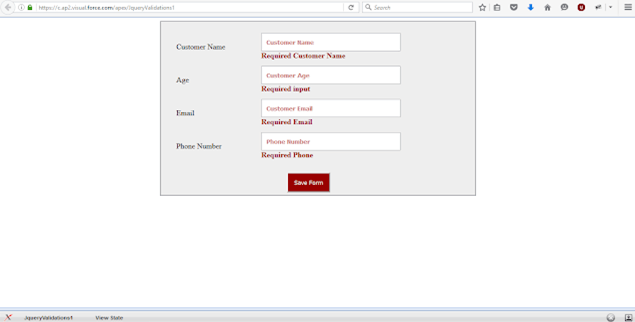
Please share with us in the comments section below. And to upgrade your Salesforce Org with latest features and updates, Talk to our team at Tecnovators, a one-of-a-kind Salesforce consulting partner delivering pay-as-you-use On demand services for Salesforce.
Also, you can give us a call at 313-209-7137 or email us at [email protected]
The post Visual Force Page – JQuery Validator appeared first on Tecnovators.
]]>Pagination is the process of taking a complete document or a large number of records in this example and breaking that document/large number of records into separate pages for viewing within the Salesforce. For example, let’s say we want to display a list of records that only shows 10 records within each page rather than […]
The post Pagination within Salesforce appeared first on Tecnovators.
]]>Pagination is the process of taking a complete document or a large number of records in this example and breaking that document/large number of records into separate pages for viewing within the Salesforce. For example, let’s say we want to display a list of records that only shows 10 records within each page rather than a huge set within Salesforce. The Salesforce user can click the next tab and go through each new page display the next 10 records.
Here is the controller which makes use of standard set controller for pagination.
public with sharing class Pagination
{
Public Integer noOfRecords{get; set;}
Public Integer size{get;set;}
public ApexPages.StandardSetController setCon {
get{
if(setCon == null){
size = 10;
string queryString = ‘Select Name, Type, BillingCity, BillingState, BillingCountry from Account order by Name’;
setCon = new ApexPages.StandardSetController(Database.getQueryLocator(queryString));
setCon.setPageSize(size);
noOfRecords = setCon.getResultSize();
}
return setCon;
}set;
}
Public List<Account> getAccounts(){
List<Account> accList = new List<Account>();
for(Account a : (List<Account>)setCon.getRecords())
accList.add(a);
return accList;
}
public pageReference refresh() {
setCon = null;
getAccounts();
setCon.setPageNumber(1);
return null;
}
public Boolean hasNext {
get {
return setCon.getHasNext();
}
set;
}
public Boolean hasPrevious {
get {
return setCon.getHasPrevious();
}
set;
}
public Integer pageNumber {
get {
return setCon.getPageNumber();
}
set;
}
public void first() {
setCon.first();
}
public void last() {
setCon.last();
}
public void previous() {
setCon.previous();
}
public void next() {
setCon.next();
}
}
Using the above controller methods we can define the pagination.
apex:page controller=”Pagination”>
<apex:form >
<apex:pageBlock id=”pb”>
<apex:pageBlockTable value=”{!Accounts}” var=”a”>
<apex:column value=”{!a.Name}”/>
<apex:column value=”{!a.Type}”/>
<apex:column value=”{!a.BillingCity}”/>
<apex:column value=”{!a.BillingState}”/>
<apex:column value=”{!a.BillingCountry}”/>
</apex:pageBlockTable>
<apex:panelGrid columns=”7″>
<apex:commandButton status=”fetchStatus” reRender=”pb” value=”|<” action=”{!first}” disabled=”{!!hasPrevious}” title=”First Page”/>
<apex:commandButton status=”fetchStatus” reRender=”pb” value=”<” action=”{!previous}” disabled=”{!!hasPrevious}” title=”Previous Page”/>
<apex:commandButton status=”fetchStatus” reRender=”pb” value=”>” action=”{!next}” disabled=”{!!hasNext}” title=”Next Page”/>
<apex:commandButton status=”fetchStatus” reRender=”pb” value=”>|” action=”{!last}” disabled=”{!!hasNext}” title=”Last Page”/>
<apex:outputText >{!(pageNumber * size)+1-size}-{!IF((pageNumber * size)>noOfRecords, noOfRecords,(pageNumber * size))} of {!noOfRecords}</apex:outputText>
<apex:commandButton status=”fetchStatus” reRender=”pb” value=”Refresh” action=”{!refresh}” title=”Refresh Page”/>
<apex:outputPanel style=”color:#4AA02C;font-weight:bold”>
<apex:actionStatus id=”fetchStatus” startText=”Fetching…” stopText=””/>
</apex:outputPanel>
</apex:panelGrid>
</apex:pageBlock>
</apex:form>
</apex:page>
Enjoy! If you have any questions, Talk to our team at Tecnovators, a one-of-a-kind Salesforce consulting partner delivering pay-as-you-use On demand services for Salesforce.
Also, you can give us a call at 313-209-7137 or email us at [email protected]
The post Pagination within Salesforce appeared first on Tecnovators.
]]>The post Difference between master-detail relationships and lookup relationships appeared first on Tecnovators.
]]>| Master-detail relationship | Lookup relationship |
| You can define master-detail relationships between custom objects or between a custom object and a standard object (standard object must be the parent). | You can define a relationship between any two objects, standard or custom. |
| When a record in a master object (parent) is deleted, all the records in the detail object (child) that are related to that master record will be deleted. | When a parent object is being deleted, you can configure a child object to either clear the parent record value in the child record or prevent deletion of the parent record. |
| All child records must have a related parent record. | The parent record may not require a related parent record. |
| The ownership of the child record is determined by the related parent record. Child records do not have an owner. | Each child record has an owner and is not related to the parent record. |
| The detail record inherits sharing and security from the master record. | There is no security or inheritance between related parent and child records. |
| To relate an object to another object, no records should exist in the child object. | To relate an object to other objects, there is no condition on the number of records. |
| If you have the Roll-Up Summary field in the parent object, any create, edit, or delete action in the child record will trigger an edit action in the parent object. If you have a validation rule and other rules in parent object, the validation rules will trigger for the parent object. | You cannot create the Roll-Up Summary field in the lookup relationship using out-of-the-box Salesforce functionality. |
| Supports cross-object workflow. You can configure a field update action to update a field in the parent record using a value from the child record. | Does not support cross-object workflow. |
To create a master-detail relationship for an existing object with records as the child object, you can initially define it as a lookup relationship, populate all parent fields for all records, and then change the relationship to a master-detail relationship.
You can build a many-to-many object relationship using two master-detail relationships in a single custom object, which is known as a junction object in that case.
Share with us in the comments section below. And to upgrade your Salesforce Org with latest features and updates, Talk to our team at Tecnovators, a one-of-a-kind Salesforce consulting partner delivering pay-as-you-use On demand services for Salesforce.
Also, you can give us a call at 313-209-7137 or email us at [email protected]
The post Difference between master-detail relationships and lookup relationships appeared first on Tecnovators.
]]>Salesforce Data Migration – Imagine if you were traveling to an exotic new destination for the holidays. You want to make sure that everything is perfect and that nothing goes wrong. You might want to take all the precautionary measures – get travel insurance, have emergency info at hand and make sure that you pack […]
The post Salesforce Data Migration – Read before you do Migration appeared first on Tecnovators.
]]>Salesforce Data Migration – Imagine if you were traveling to an exotic new destination for the holidays. You want to make sure that everything is perfect and that nothing goes wrong. You might want to take all the precautionary measures – get travel insurance, have emergency info at hand and make sure that you pack all the necessary things without leaving anything behind. You know there could be nothing worse than reaching the airport only to realize that you forgot your passport – Sigh! But you also know that with careful planning and preparation, you can avoid these hassles and make your vacation a safe and complete one.
Just like traveling from one place to another, migrating data from one place to another be it from Excel Spreadsheets or Legacy systems to cloud, needs utmost care and caution throughout the scope of migration in order to avoid any mishaps. And ensuring practical safety tips might just save you from the glitches in your Data Migration plans. So, here’s a quick 6-point checklist – your passport to a safe and successful Salesforce Data Migration journey.
6-point Checklist for Successful Salesforce Data Migration
- Engage the Stakeholders : It is critical that you involve your stakeholders and inform them well in advance before migration to ensure that you gain maximum support for the project. Stakeholders from different teams and departments have profuse knowledge of the data and can give actionable insights pertaining to your Salesforce Data Migration plan.
- Identify the Data to be Migrated : Stakeholders are aware of the most crucial data and clarify your uncertainties regarding the data structure, the place of storage, if it has any duplications and its effect on the Salesforce Data. It might require you to create new or appending current data fields, validations and field values in Salesforce.
- Create a Backup – Most importantly, create a data backup to perform a rollback to recover from any possible errors. With a Data Backup, you can be double sure that you can go ahead with the migration process, so if at any stage there is an issue, you know you have the original data to fall back on.
- Prepare Data for Error-free Data Migration : After deciding on the changes to be done in step 2, now you can make the necessary adjustments to ensure error-free Salesforce Data Migration process. You can add or modify objects, fields, workflows, and validations.
- Run a Test Migration : You don’t want to back out after importing all the data into the system. So, to avoid risking data in production, it is highly recommended that you run the test in a Sandbox environment to fix possible issues.
- Migrate Data : The test Migration gives you the confidence to migrate data into the production environment. Inform your stakeholders about the changes and how it will affect them prior to migration. Post your Salesforce Data Migration process, it is crucial that you validate the data.
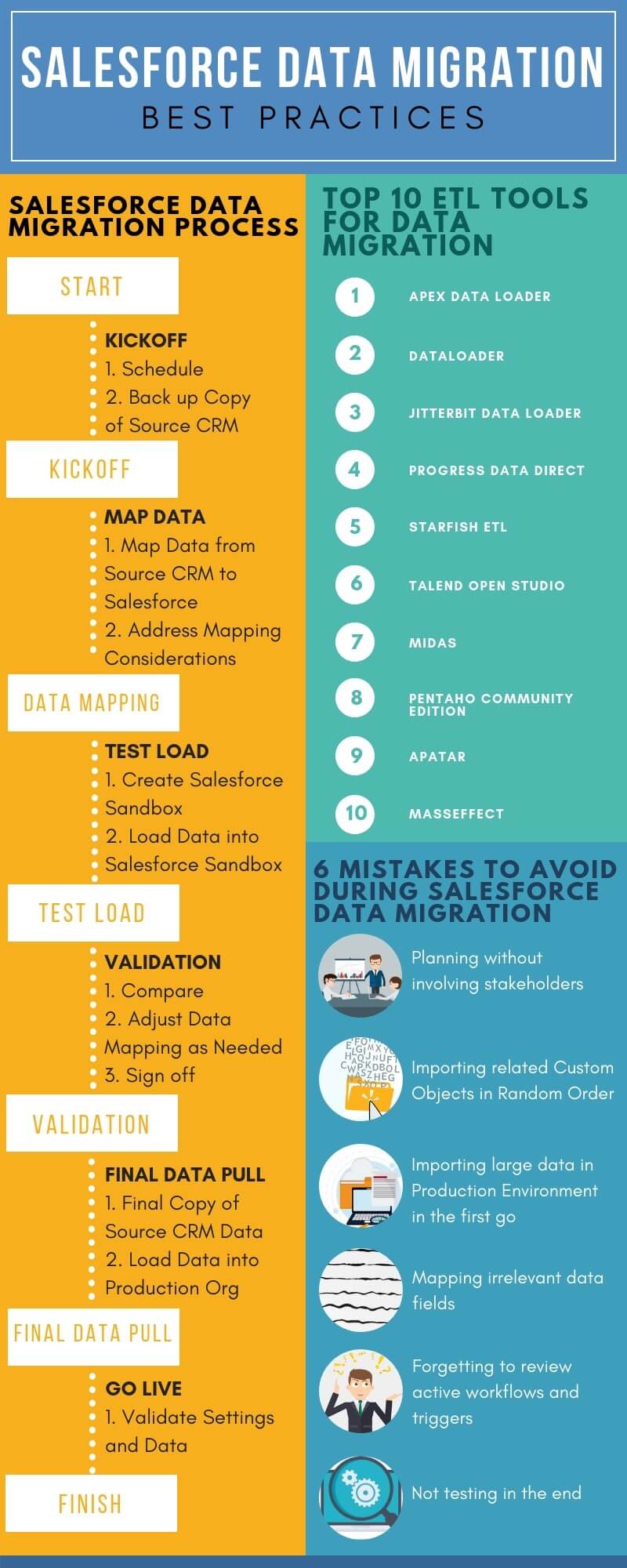
How to Prepare for Salesforce Data Migration?
Each and every Salesforce Data Migration project is unique. Therefore, different migration may need different tools and resources. Having said that, here are top considerations to incorporate in any Salesforce Data Migration strategy.
- Identify the Team Members to be involved : Besides the stakeholders, you need to consider the admins and developers who need to be involved in the Salesforce Data Migration process. You will need to include the end-users who will work with the data.
- Start Early to Start Early : A Salesforce Data Migration plan is typically a part of a larger project. So, an early start would mean the early start of the big project you have planned. You need to identify, prepare, clean, restructure and map data well ahead of time.
- Build an adequate amount of time into the Schedule : Salesforce Data migration instances will have many exceptions, and you need to be prepared to meet them. Unexpected issues may surface when you practically work with the data. People may skip steps to meet the deadlines if your schedule is unrealistic. You need to remember that getting it right is as important as getting the work done on time.
- Designate tasks to the right People : You need to avoid assigning too many of the members on a task or inviting too many people into a discussion. Ensure that you assign each person’s role after you identify the people to be involved.
- Identify the Right Tools : Salesforce has quite a number of tools for Data Migration. In certain scenarios, an organization may require tweaks to be made to an existing tool or to develop a new one.
Salesforce data migration involves critical decisions since it is typically a small part of a bigger project. Though data migration may be a subset of a larger project, it’s no small task, and the end result can make or break the success of the bigger project. Hence, Salesforce offers cutting-edge data migration tools, such as Data Loader, Data Import Wizard along with Third-party apps that help automate Salesforce Data migration. However complex projects may require an experienced Salesforce Data Migration Consultant who has existing tools or can develop them based on an organization’s specific requirements. Talk to our team at Tecnovators, a one-of-a-kind Salesforce consulting partner delivering pay-as-you-use On demand services for Salesforce.
Also, you can give us a call at 313-209-7137 or email us at [email protected]
The post Salesforce Data Migration – Read before you do Migration appeared first on Tecnovators.
]]>The post Salesforce Spring ’19 Release – Top 10 Features appeared first on Tecnovators.
]]>The Salesforce Spring ’19 Release is here, and you’ll now be able to explore the exciting new features and upgrades of the newest release. Here is a quick overview of Salesforce Spring ‘19 release date, our most loved features in the Salesforce Spring ’19 Release, like the advanced Lightning Experience features, Deals Cadences, Flow Builder, Lightning Web components and much more.
For complete details on Salesforce Spring ‘19 Release date, click here.
Sell Faster and Better – Salesforce Spring ‘19 Release Features
- Sell more with Sales Cadences
Sales Cadence is one of the most popular tools in the Salesforce Spring ’19 release for its high efficiency in offering some of the best practices to follow up with high-quality leads. This may include calling the lead, then to follow up with an email, then checking in with them five days later until they hit you up. The High-Velocity Sales feature enables you to create frictionless Cadences that allow sales reps to track what their next action ought to be.
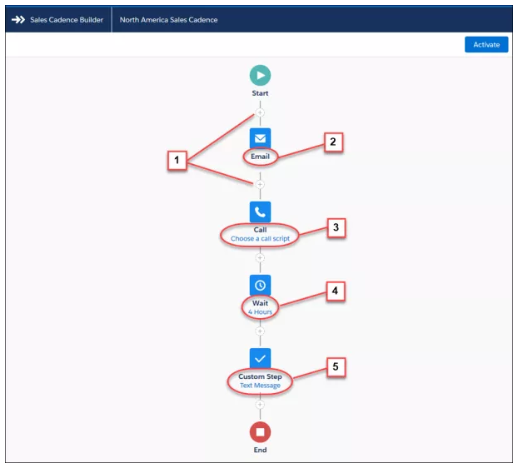
- Build Quicker, Simpler, and More Intuitive Flows with Flow Builder
Flow-building just got better with the all-new Flow Builder in Salesforce Spring ’19 release! The previous Cloud Flow Designer has now been replaced with the much faster and efficient Flow Builder. It is designed with four key design principles to enhance the Flow Building Experience – Clarity, Efficiency, Consistency and Beauty. Its simplified User Interface streamlines the process of Flow Building that enables you to slickly choose the right resource for your flow. For instance, the data elements are consolidated, so you don’t need to keep track of whether you need to use Fast Create / Record Create or the type of variable that you need.
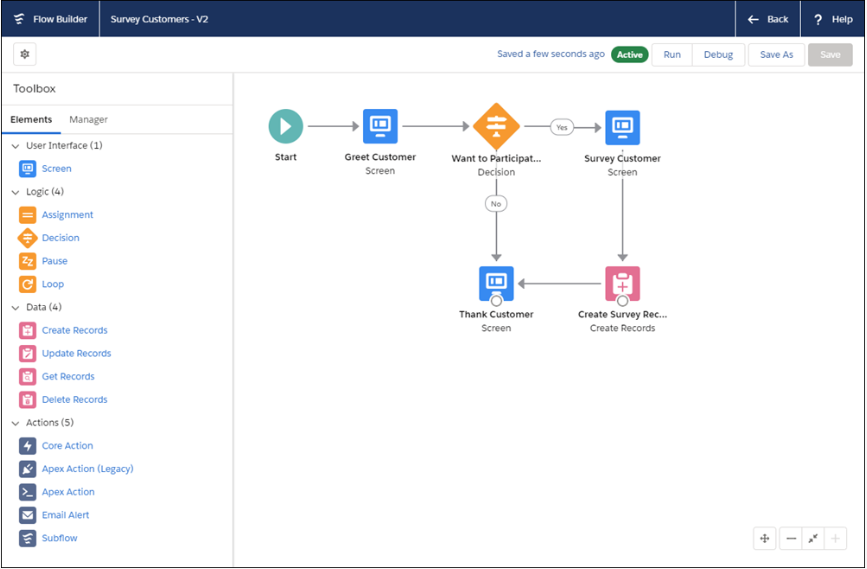
Here’s what you need to do to migrate from Cloud Flow Designer to Flow Builder: nothing!
The flows will continue to run as they did before. All flows created in the Cloud Flow Designer will seamlessly open in the brand-new Flow Builder. Whenever you make modifications and save a flow in Flow Builder, it is saved as the new version of the flow. And the original version is not overwritten.
- Create Personalized Appointments with Lightning Scheduler
Deliver better customer experiences by setting up appointments with the right person at the right time. Take advantage of the Lightning Scheduler capabilities in Salesforce Spring ’19 release to schedule appointments within the Salesforce workflows like leads and referrals, opportunities and accounts. With a 360-view of appointments, you can better assign resources and more efficiently address customer concerns.
Here are some of the most critical functions you can perform using Lightning Scheduler in Salesforce Spring ’19 release–
- Make records that represent the employees and additionally include details regarding their skills, locations, and accessibility.
- Define office locations and working hours
- Create appointment topics, like opening an account or mortgage application
- Search for employees with appropriate skills for an appointment that includes certifications, areas of expertise among others.
- Schedule client appointments, and include details about required attendees
- Turn on Lightning Experience
Salesforce will turn on the Lightning Experience starting Winter ’20 to enable users to move faster and be more efficient. Everybody is encouraged to migrate to Lightning so that your end users can maximize benefits from everything the new interface brings to the table. The future of Salesforce experience is Lightning as all innovations will be happening in the Lightning Experience, going forward. It is best if you could take advantage of the lead time before the Lightning Experience is turned on to learn how your organization’s features perform in the new Lightning instance and to train your end users through Change Management. The Lightning Experience is reported to have increased productivity by a staggering 41% and conversion rates by 44%. To ensure better user experience when Lightning Experience is turned on later, get started now. For a seamless and successful Lightning Transition, Talk to our team now and avail Lightning Transition services via our cost-effective and value-driven On Demand Service model.
- Get the Most Important List View with Pinned Lists
Do you have a preferred view that you want to make as a default list? This is now possible with the Pinned Lists feature in Salesforce Spring ’19 release that allows you to make a customized list of your new default. Click the Pin icon to pin an unpinned list and select the list view to pin a different list.
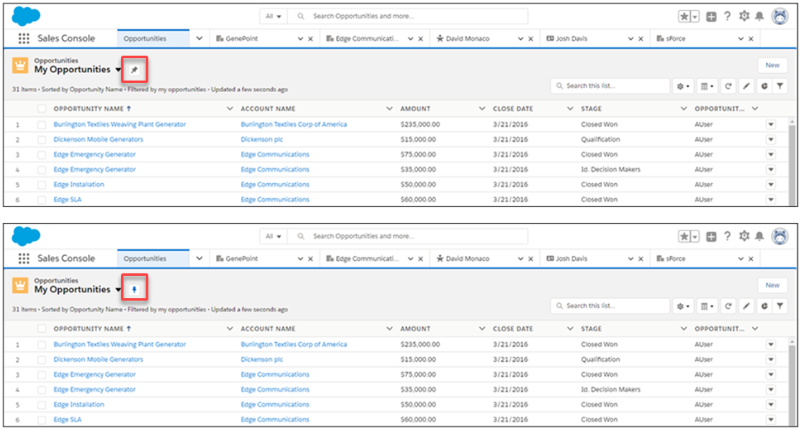
Image Source: Salesforce
- Organize Email Templates with Folders
This Lightning Experience feature in Salesforce Spring ’19 release enables sales reps and admins to easily group email templates into folders beyond just Private and Public folders. Users can now create folders in hierarchies and give permissions at different levels so they can locate the specific template they are searching for quicker.
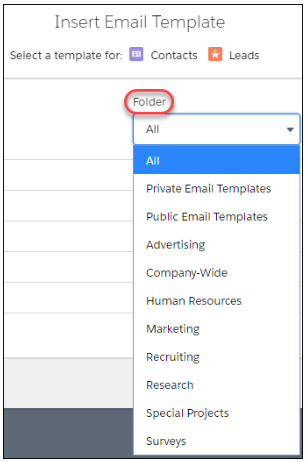
- Add Custom Resources to the Redesigned Lightning Experience Help Menu
The redesigned Help Menu in Salesforce Spring ’19 ensures that you have more room for your own resources. Now you can guide users when they work in your org with links to your website URLs, PDF files and Trailhead mixes. The getting-started section enables users and admins to get on-boarded to the new and updated user experience. Users can now search for and see documentation results from within the redesigned Help Menu.
- New Lightning Web Components
Salesforce Spring ’19 presents a new kind of Lightning Component called the Lightning Web Component. And what used to be known as the Lightning Component is now named as Aura Component. Both Aura Components and Lightning Web Components work together as part of the Lightning Component framework. The Lightning Web component is a completely editable form developed with six lines of JavaScript.
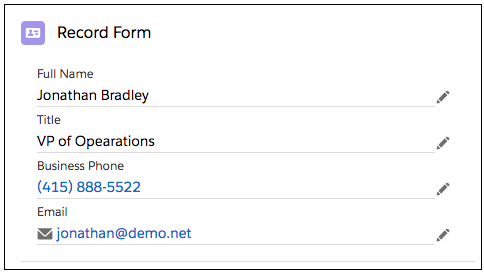
- Suggest Recommendations and Offers through Einstein Next Best Action
The Einstein Next best action feature in Salesforce Spring ’19 allows you to direct your users to the best next step. This component available on Lightning record pages uses various strategies that apply your organization’s business rules to display context-sensitive content like an upgrade or any other service. You get to define the rules and conditions that determine which recommendations to be displayed to your users. This feature is available as part of Einstein Next Best Action.
Here’s how it works. When a user accepts a suggestion, a screen flow launches. And to run a flow, your end users need to have either the Run Flow permission or Flow User field enabled on the user detail page.
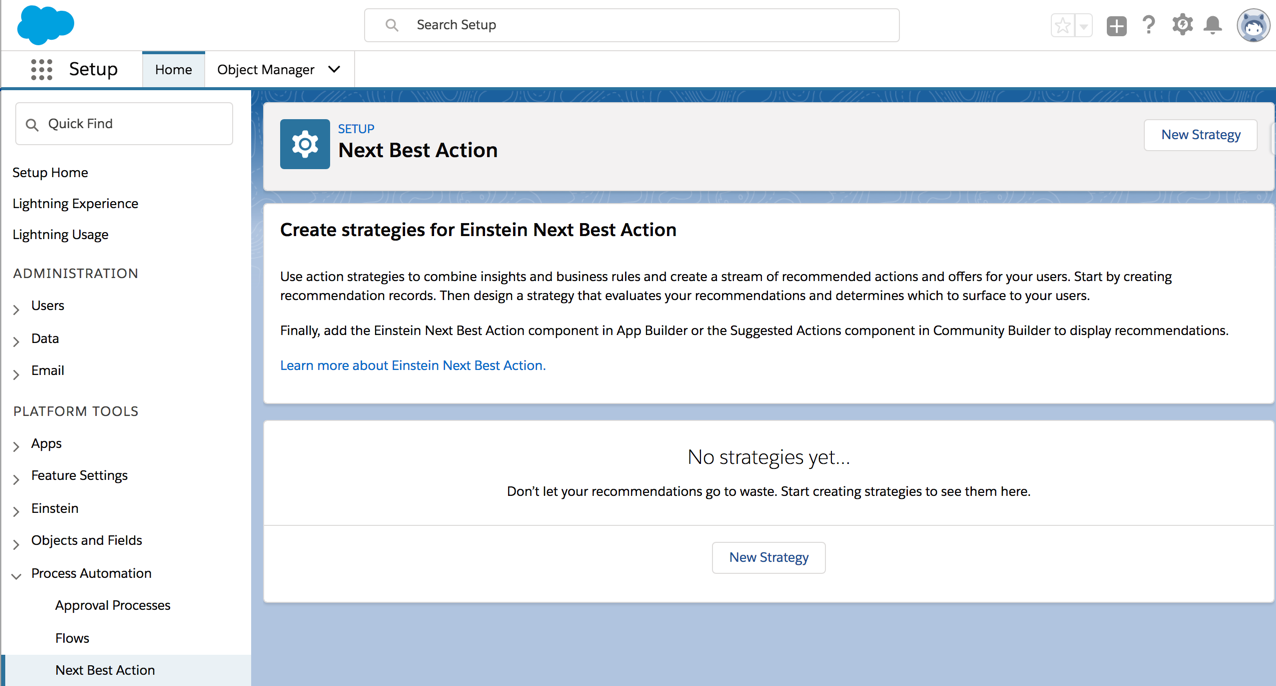
- Reports: Update headers, resize sections, stacked outlines, and Conditional Formatting
Quickly Focus on Relevant Data with Conditional Formatting
Whether you are looking for the right approach to enable sales reps to effortlessly identify the hottest leads that need immediate action or quickly identify the accounts and opportunities valued in the range of $1,00,000 and $5,00,000, the Reports in Salesforce Spring ’19 features give you an all-in-one solution. You can apply conditional formatting to the summary to add color to the reports and get actionable insights simultaneously.
Resize Column Widths to Fit Content
Say goodbye to truncated data and unused blank space! Salesforce Spring ’19 is updated with smart features that allow you to resize column widths in Lightning Experience in report builder and the run page.
Assemble Insights Faster with Stacked Summaries
You made complex but brilliant matrix reports so you could condense huge volumes of data and compare values across different fields. However, the condensed metrics that need to be compared aren’t always located alongside each other. You can enable the Stacked Summaries option to get a more viewer-friendly version that involves lesser scrolling.
What are your favorite Salesforce Spring ’19 Release features? Share with us in the comments section below. And to upgrade your Salesforce Org with latest features and updates, Talk to our team at Tecnovators, a one-of-a-kind Salesforce consulting partner delivering pay-as-you-use On demand services for Salesforce.
Also, you can give us a call at 313-209-7137 or email us at [email protected]
The post Salesforce Spring ’19 Release – Top 10 Features appeared first on Tecnovators.
]]>Thank you very much for creating a fantastic corporate website for us. I deeply appreciate your efforts and guidance, without which, this wouldn’t have been possible.
The post Gliggo Inc – Fareed appeared first on Tecnovators.
]]>Thank you very much for creating a fantastic corporate website for us. I deeply appreciate your efforts and guidance, without which, this wouldn’t have been possible.
The post Gliggo Inc – Fareed appeared first on Tecnovators.
]]>